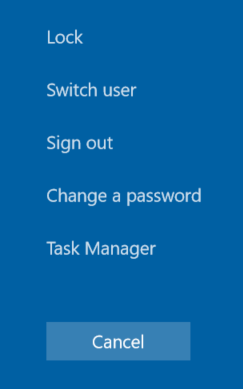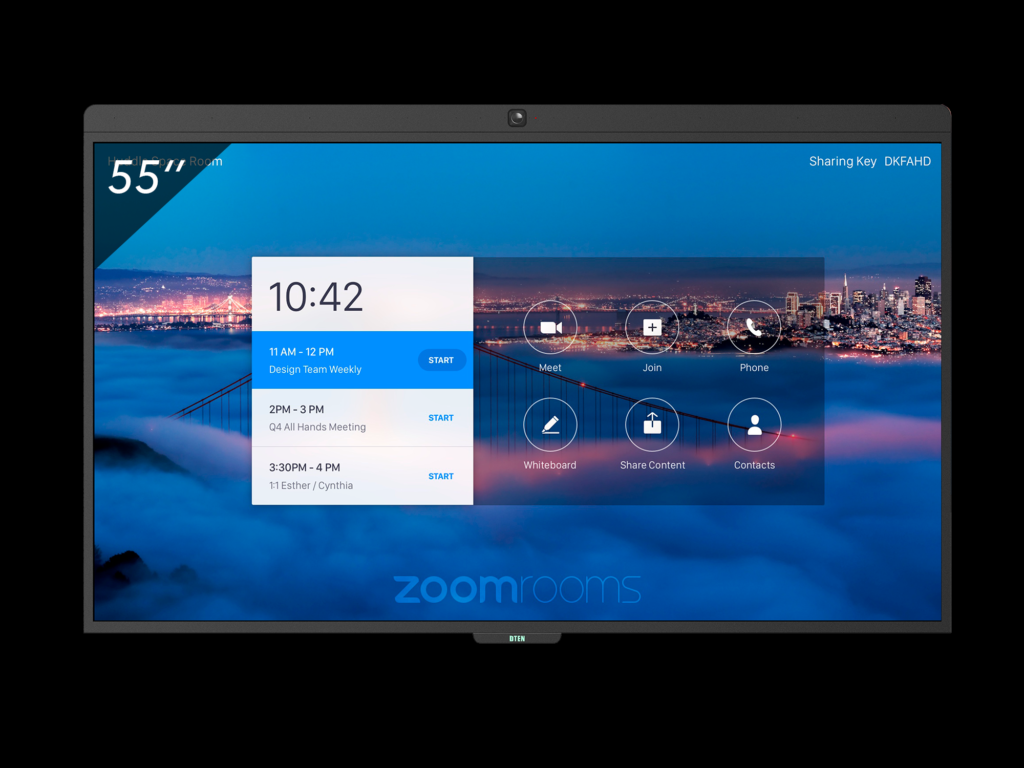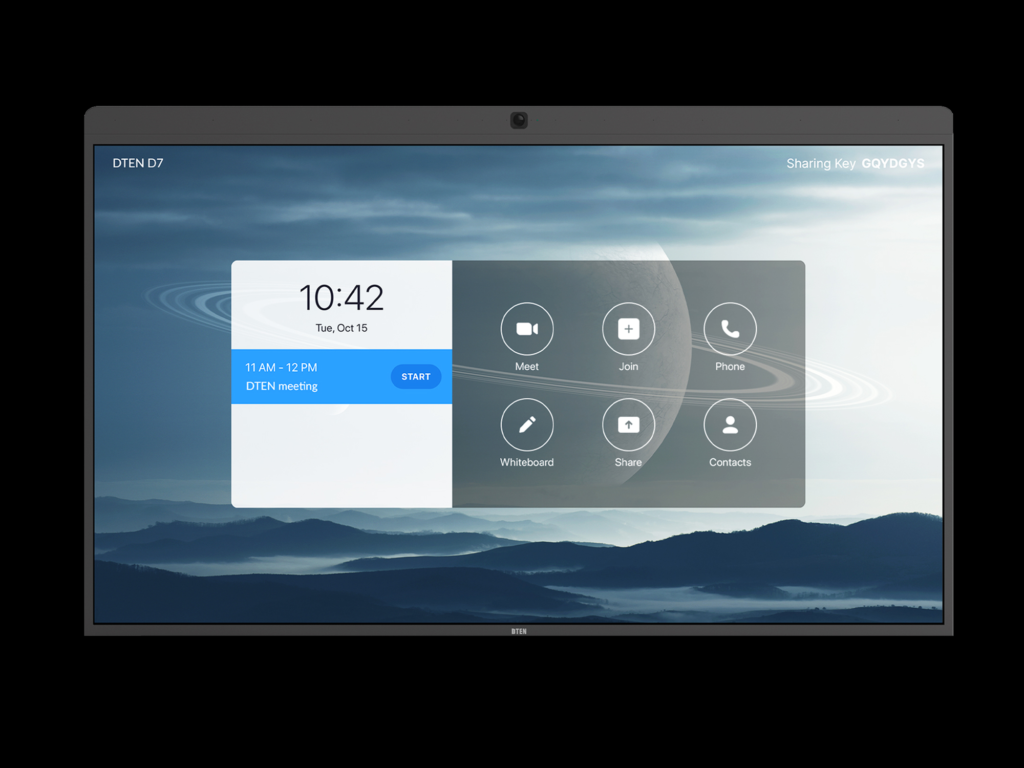Factory reset can be reset to factory default.
By performing factory reset, the device will be updated with latest OS version, the Zoom App version may not installed with the latest version. In that case, please update from Zoom portal. Also, depending on your network, you may need to reconfigure your network.
Procedure
- Plug in a Windows wired USB keyboard into one of the blue-colored USB ports on the PC.

- Look to the left side of the display and find the PC embedded into the side.
- Find the PC’s “power” button. Press and hold for 4 seconds to completely shut down the PC.
- Press the “power” button again to power on the PC.
- Press down on the CTRL + F4 keys to place the PC into recovery while the screen shows the following:
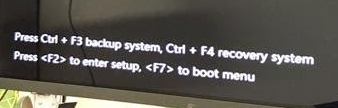
- Initialization will start. (Approximately 10 minutes)
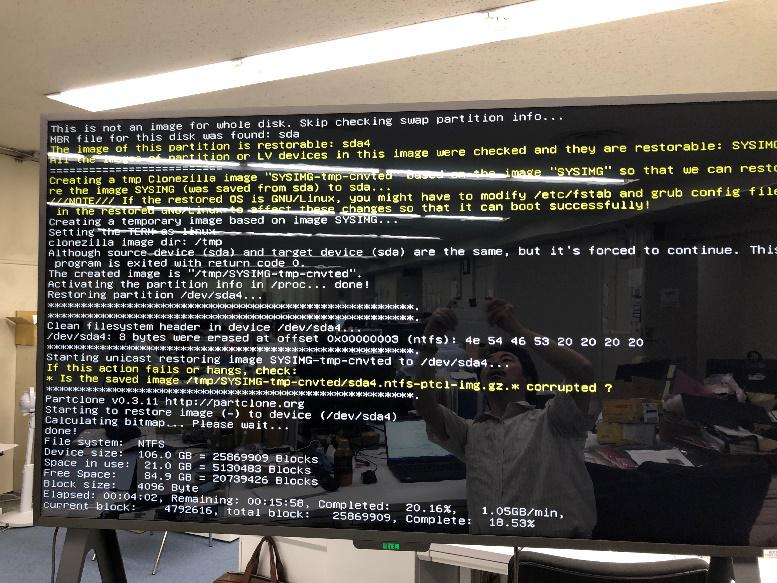
- After approximately 10 minutes of executing, the PC will enter recovery while in the “Out of Box” (OOB) state.

- Finish.